Google Drive Setup
-
Google Drive is a file storage and synchronization service developed by Google. Launched on April 24, 2012, Google Drive allows users to store files on their servers, synchronize files across devices, and share files.
Q: How to use google drive? And what are the benefits of drive?
• First of all you are required to create your google account. You can easily sign up for Gmail account by searching “sign up for Gmail” on browser.
• Now you can see the “google apps icon” on most right upper corner of your window.
• Click on that icon.
• Click on the GDrive icon displayed in those apps. Seems like:
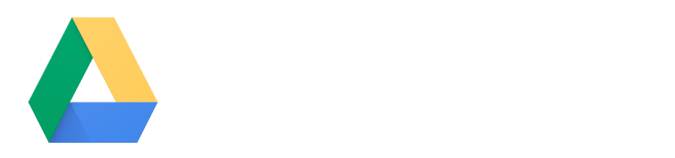
Benefits:
• Google drive is very secure to use. You can move at any place with your important data.
• You will get 15 GB of space for free where you can save your important data.
• Backup Your Precious Files.
• Send Large Files to Family, Friends or Co-Workers.
• Use Google Drive App to Access Documents.
• Efficient Built-in Search Engine.
• Optical Character Recognition Feature.
• Share Photos and Videos with Your Contacts.
• Open and Edit Various Kinds of Document.
• Fantastic Built-in Image Recognition Technology.
• Completely Free to UseFeatures:
• Work smarter with apps. Docs, Sheets, Slides. You can create text file named as “google docs” from the left most upper corner. You will simply click new button then drop-down menu will be opened. Simply click on “Google Docs” to create a new text file.
• Like above you will see “google sheets”, “google slides” where you can make excel sheets andPowerPoint slides respectively.
• 15 GB of space for your documents, videos. Pictures and etc.

• You can also share your files and document with your contacts in drive.
• Your stuff, your way - Drive Features.
• Keep any file.
• Built to work with Google.
• Save Gmail attachments.
• Powerful search.
• Google Photos.
• Google Forms.
• Take Drive even further.
• Scan documents.
• Work offline.
• Collaboration
• File versioningYou can see the visual description of features on the left sidebar below:
• You can see your saved data in “My Drive”
• You can sync your system in “computers”.
• You can see shared files and documents in “shared with me”.
• You can see recent files in “Recent”.
• You can see your starred files in “Starred”. Add star to things or documents that you want to find later easily.
• You can restore your files and data that you had deleted before in “Trash”.
• You can store your backup files in Backups. You can save your mobile Apps backup too. You can save your desktop apps’ backups too.
• At the end the notification of rest of the space from 15GB.